In-App Messages
Create engaging pop-up messages that appear at the perfect moment to connect with your audience.
Overview
In-App Messages are like friendly notifications that pop up within your app to share important updates, exclusive offers, or helpful tips with your users. Think of them as digital billboards that appear exactly when your audience is most likely to engage.
Perfect for:
- Welcoming new users to your platform
- Announcing new features or content
- Promoting special offers or events
- Guiding users through your app
- Sharing important updates
Why Use In-App Messages?
- 🎯 Perfect Timing: Show messages when users are most engaged
- 👥 Smart Targeting: Reach the right people at the right time
- 🎨 Beautiful Design: Add images, formatting, and interactive buttons
- ⏰ Flexible Scheduling: Control exactly when your messages appear
- 🚀 Drive Action: Guide users to take specific actions
Getting Started
Before you begin: Make sure you have an audience segment created. You'll need to select who sees your message for it to work properly.
What You'll Need
Before creating your first message, make sure you have:
- ✅ Access to your FrontRow dashboard
- ✅ An audience to target (you'll need to select who sees your message)
- ✅ Your message content ready (text, images, links)
Quick Start (3 Minutes)
- Open In-App Messaging → Go to your dashboard and click "In-App Messaging"
- Create New Message → Click "New In-App Message"
- Add Your Content → Write your message and upload an image
- Choose Your Audience → Select who should see your message
- Set the Timing → Pick when and how often it appears
- Test & Launch → Preview your message and publish
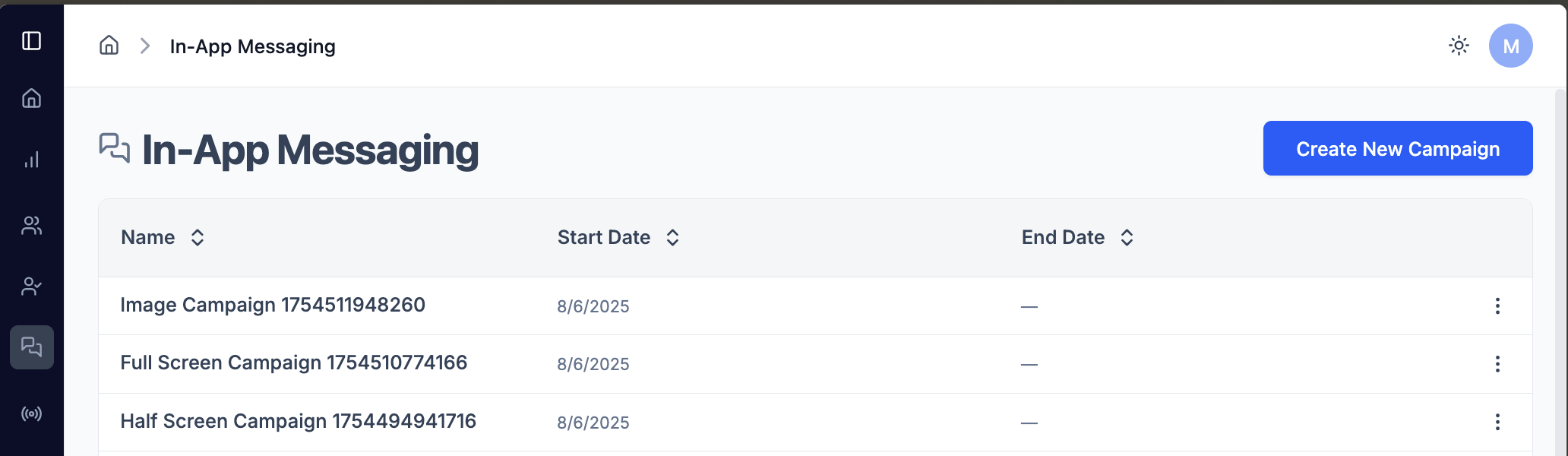
Message Types
Choose how your message appears to users:
📱 Full Screen Messages
Takes over the entire screen for maximum attention
Perfect for:
- Big announcements and launches
- Welcoming new users
- Exclusive offers and deals
📄 Half Screen Messages
Shows on part of the screen, letting users see what's behind it
Perfect for:
- Regular promotions
- Feature announcements
- Gentle reminders
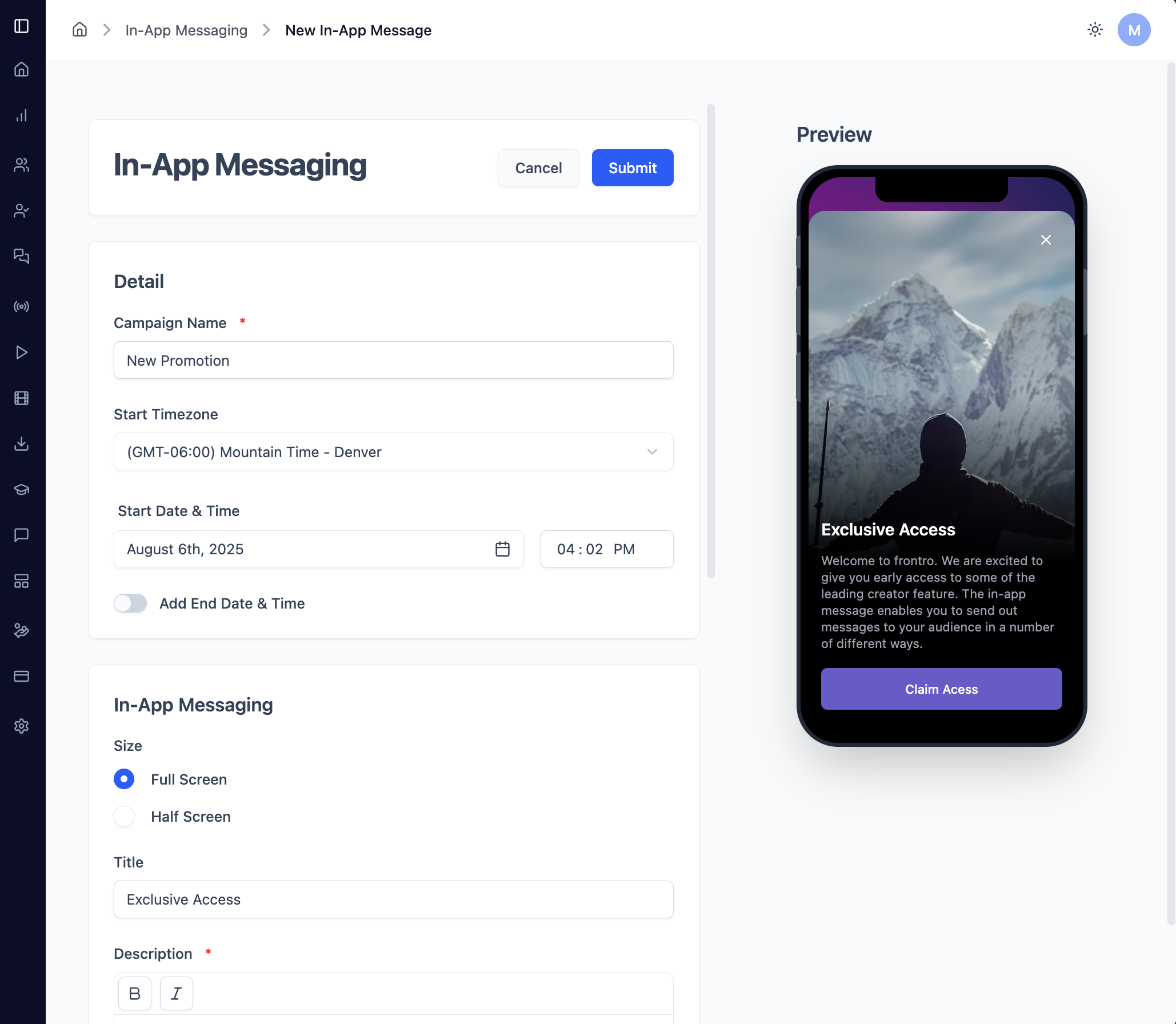
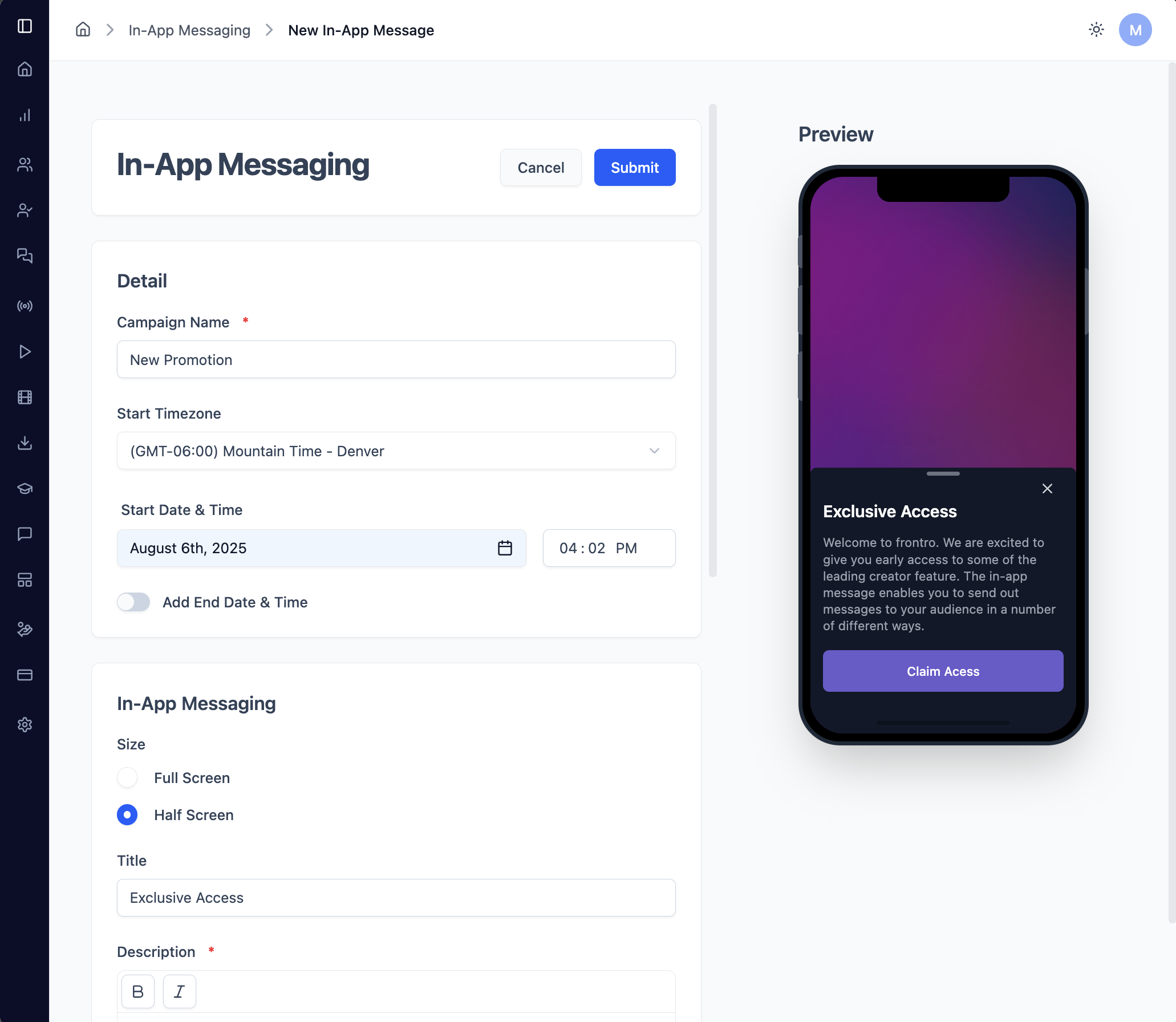
What You Need to Create a Message
Required: Every message needs an audience selected. Without an audience, your message won't be delivered to anyone.
Every message needs these basic elements:
- 📝 Campaign Name: Give your message a name (like "Summer Sale 2025")
- 📋 Title: The main headline users will see
- 📄 Description: Your message content (supports formatting)
- ⏰ Trigger: When should the message appear?
- 👥 Audience: Who should see this message?
Creating Your Message Content
Writing Your Title
Your title is the first thing users see - make it count!
💡 Pro Tips:
- Keep it short (under 50 characters)
- Use action words like "Get", "Try", "Discover"
- Be clear about what users will get
Good Examples:
- "Get 50% Off Today!"
- "New Feature Available"
- "Welcome to FrontRow!"
Writing Your Description
This is where you tell your story and convince users to take action.
✨ Formatting Options:
- Bold text for important points
- Italic text for emphasis
- Add links to websites or pages
- Use line breaks to organize your content
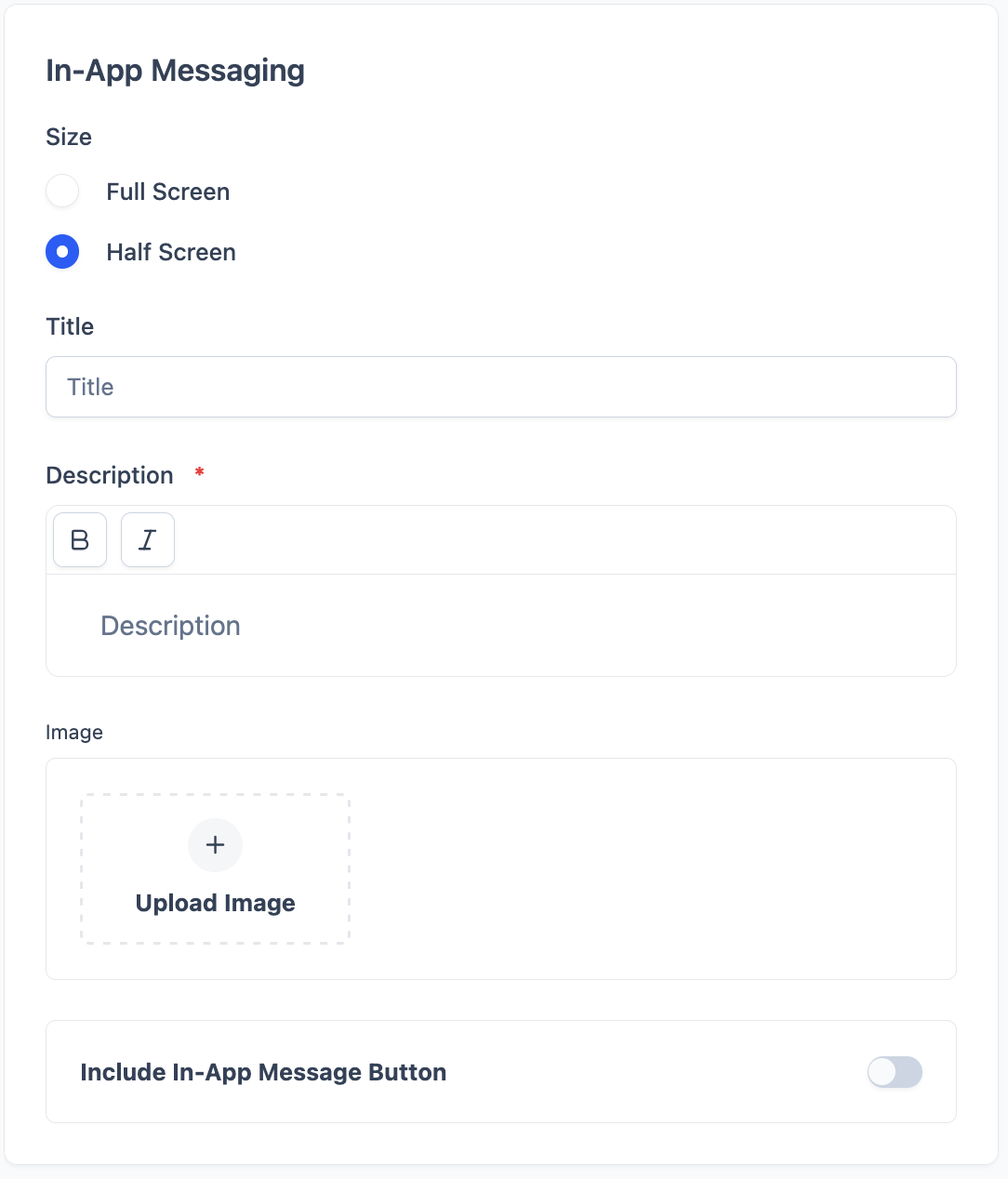
Adding a Background Image
A great image can make your message stand out and grab attention.
📸 Image Requirements:
- Size: 1200x800 pixels works best
- Format: JPG, PNG, or WebP files
- File Size: Keep under 2MB for fast loading
- Quality: Make sure text is readable over your image
🎨 Design Tips:
- Choose images that match your message
- Avoid busy backgrounds that make text hard to read
- Use high-quality, professional images
Choosing Your Message Size
📱 Full Screen Messages
Perfect for:
- Big announcements and launches
- Welcoming new users
- Exclusive offers and deals
Pros: Gets maximum attention Cons: More intrusive - use sparingly
📄 Half Screen Messages
Perfect for:
- Regular promotions
- Feature announcements
- Gentle reminders
Pros: Less disruptive, users can still see your app Cons: Less space for content
When Should Your Message Appear?
Choosing Your Trigger
Pick when your message shows up based on what users are doing:
- 🌍 Everywhere: Shows on any page or screen in your app
- 🚀 App Launched: Appears when someone opens your app
- 🧭 Navigating to Page: Shows when users visit specific pages
- 🎬 Finished Watching: Appears after someone finishes watching a video
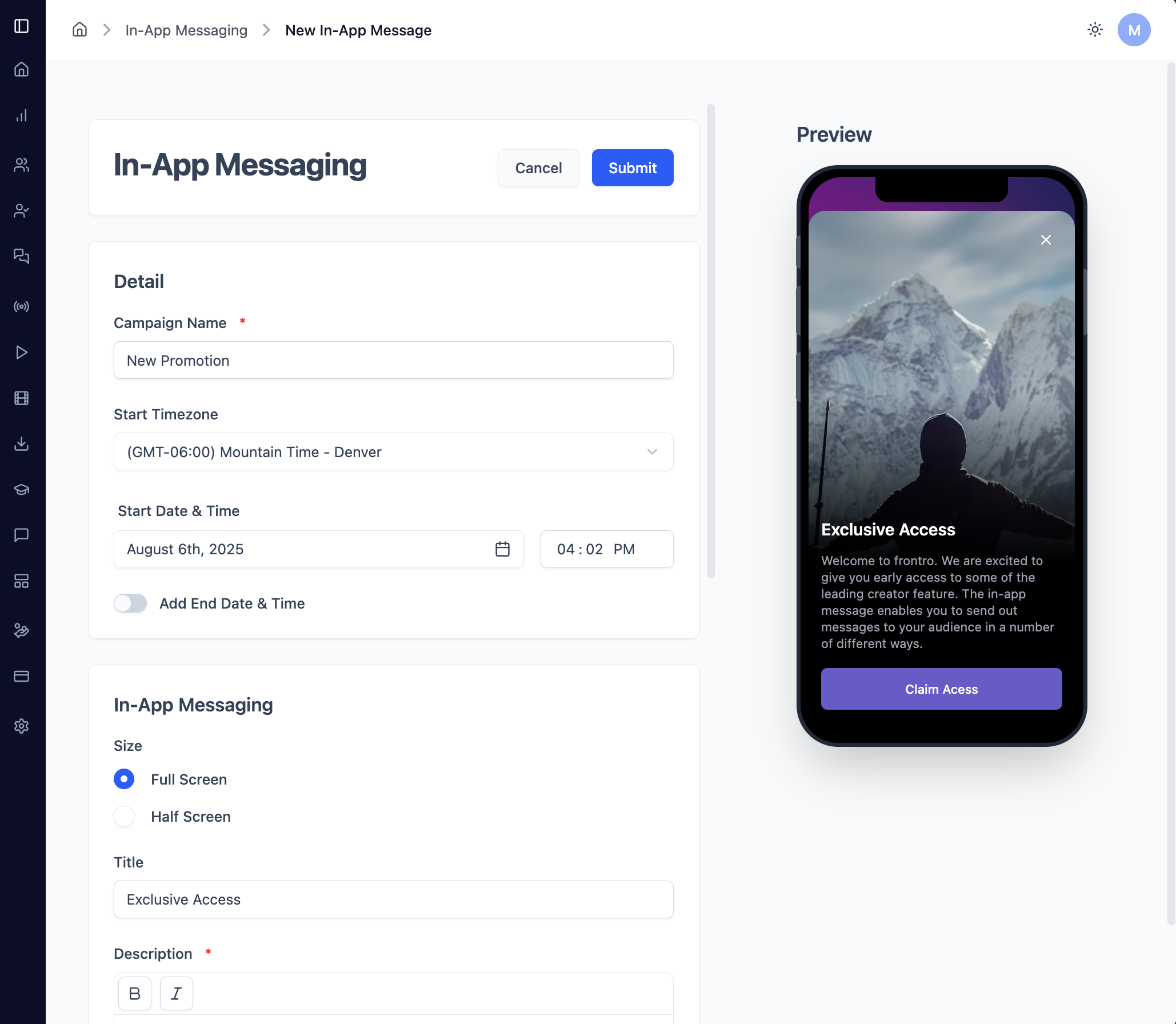
Who Should See Your Message?
⚠️ Critical: You must choose an audience for your message to work! Without an audience selected, your message won't be delivered to anyone.
🎯 Targeting Options:
- 📱 Platform: Target iOS, Android, or Web users
- 👥 User Groups: Choose specific audience segments you've created
- 🌍 Location: Target users by country, region, or city
- 📊 Behavior: New users, returning users, active users
- 💳 Subscription: Free users vs premium subscribers
How to Select Your Audience
Step-by-step:
- Click the audience field (it will say "0 selected" at first)
- Choose your audience from the available options
- Combine criteria to target exactly who you want
- Check the preview to see how many people will see your message
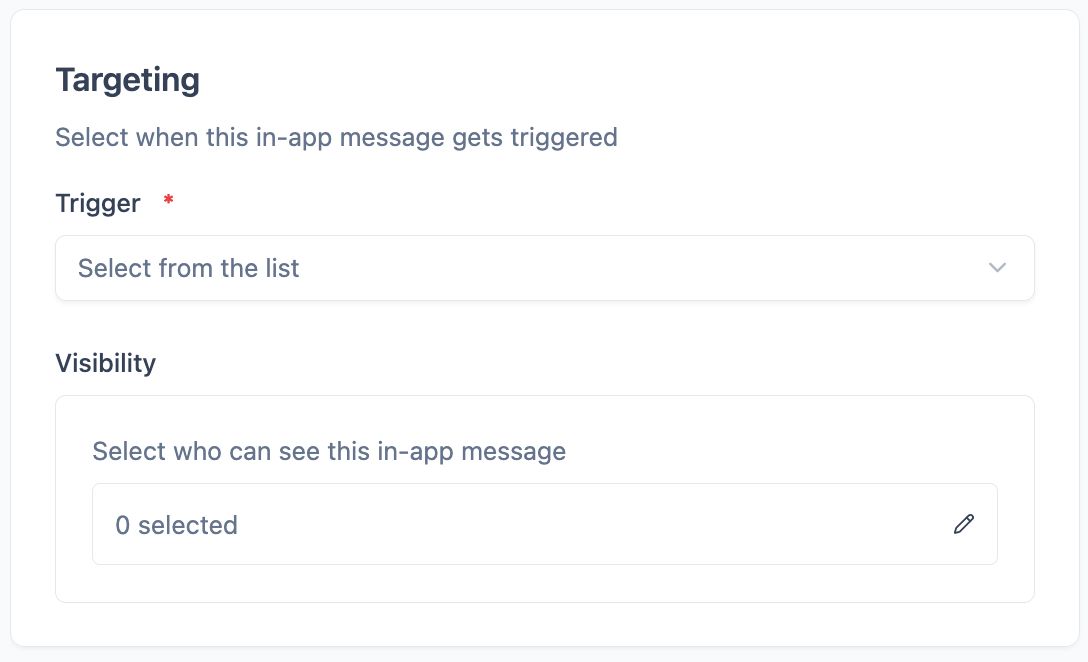
Adding Action Buttons
Primary Button (Required)
Every message needs a main button that tells users what to do next.
🎯 Button Options:
- Button Text: What your button says (like "Get Started", "Learn More")
- Action URL: Where users go when they click
- Pages within your app
- External websites
- Specific content or features
- App store links
Secondary Button (Optional)
Add a second button for alternative actions.
💡 Good Uses:
- "Maybe Later" or "Dismiss" options
- "Learn More" or "Help" links
- Alternative call-to-action
💡 Button Writing Tips
- Be Clear: Use action words like "Get Started" instead of "Click Here"
- One Goal: Each button should do one specific thing
- Stand Out: Make sure your button is easy to see
- Be Descriptive: Use clear, helpful text
Setting Your Schedule
When Should Your Message Start?
⏰ Start Date & Time:
- Required: Pick when your message begins
- Timezone: Choose the right timezone for your audience
- Precise Control: Set both date and time
When Should It End? (Optional)
📅 End Date & Time:
- Automatic Stop: Messages stop showing after your end date
- Perfect for: Limited-time offers, seasonal campaigns
- Testing: Great for running short test campaigns
🌍 Choosing Your Timezone
Timezone Tips:
- Global Campaigns: Use UTC for worldwide consistency
- Local Campaigns: Choose your audience's timezone
- Event Campaigns: Match your event's timezone
Testing Your Message
🧪 Always Test First!
Best Practice: Always test with a small audience before launching to your full user base. This helps you catch issues and optimize your message before reaching everyone.
How to Test:
- Create a test audience (include yourself and team members)
- Set a short time window (like 1-2 hours)
- Check everything works (message appears, buttons work)
- Make improvements based on what you learn
💡 Content Tips
Writing Better Messages
- Keep it Short: Users read quickly - get to the point
- Clear Value: Tell users what they'll get
- Easy to Read: Use good formatting and clear text
- Mobile-Friendly: Design for phones and tablets
Timing Your Messages
- Don't Interrupt: Avoid showing messages during important tasks
- Not Too Often: Limit how frequently users see messages
- Right Moment: Show messages when they're most relevant
- User Journey: Match messages to where users are in your app
🎯 Popular Use Cases
👋 Welcoming New Users
- Welcome messages for new sign-ups
- Guide users through key features
- Offer help and support
📢 Promoting Content
- Announce new features or content
- Encourage social sharing
- Reward active users with exclusive content
💰 Driving Conversions
- Promote premium features
- Drive traffic to specific pages
- Announce limited-time offers
📊 Analytics & Performance
Coming Soon: We're building comprehensive analytics features to help you track and optimize your in-app message performance.
Current Status
We're working on analytics features! Coming soon:
- 👀 View Rates: See how many people see your messages
- 🖱️ Click Rates: Track how many people click your buttons
- ❌ Dismissal Rates: See how often people close messages
- 📈 Conversion Tracking: Measure if messages drive actions
- 🧪 A/B Testing: Test different message versions
- 👥 Audience Insights: See which groups respond best
How to Measure Success Now
While we build analytics, you can track success by:
- 💬 User Feedback: Check support tickets and comments
- 📊 Behavior Changes: Watch for changes in user actions
- 💰 Business Metrics: Monitor conversions and subscriptions
- 🧪 Manual Testing: Test different message versions
🚀 Coming Soon
Planned features include:
- 📊 Real-time Dashboard: Live view of how your messages perform
- 📈 Performance Reports: Compare results across different audiences
- 📉 Trend Analysis: Track performance over time
- 🤖 Smart Recommendations: AI-powered tips to improve your messages
🔧 Troubleshooting
Need Help? If you're still having issues after checking these solutions, contact our support team for assistance.
Common Problems & Solutions
❌ Message Not Showing Up
- Check Audience: Make sure you selected an audience (required!)
- Check Timing: Verify your start/end dates are correct
- Check Triggers: Make sure your trigger conditions are met
- Check Platform: Ensure it works on your target platforms
📉 Low Engagement
- Simplify Content: Make your message clearer and shorter
- Better Timing: Show messages at better moments
- Test Variations: Try different headlines or images
- Right Audience: Make sure you're targeting the right people
🛠️ Technical Problems
- Image Issues: Check file size and format
- Button Problems: Make sure your URLs work
- Formatting Issues: Check your markdown syntax
- Device Issues: Test on different devices and browsers
🆘 Need Help?
If you're having trouble:
- 📖 Check This Guide: Look for solutions in this documentation
- 📞 Contact Support: Reach out to our support team
- 💬 Community Forum: Ask other users for tips
- 📊 Status Page: Check if there are any platform issues
🚀 Ready to Get Started?
Now you know everything about in-app messages!
Next Steps:
💡 Pro Tip: Start with a simple welcome message to test the system, then get creative with your campaigns!